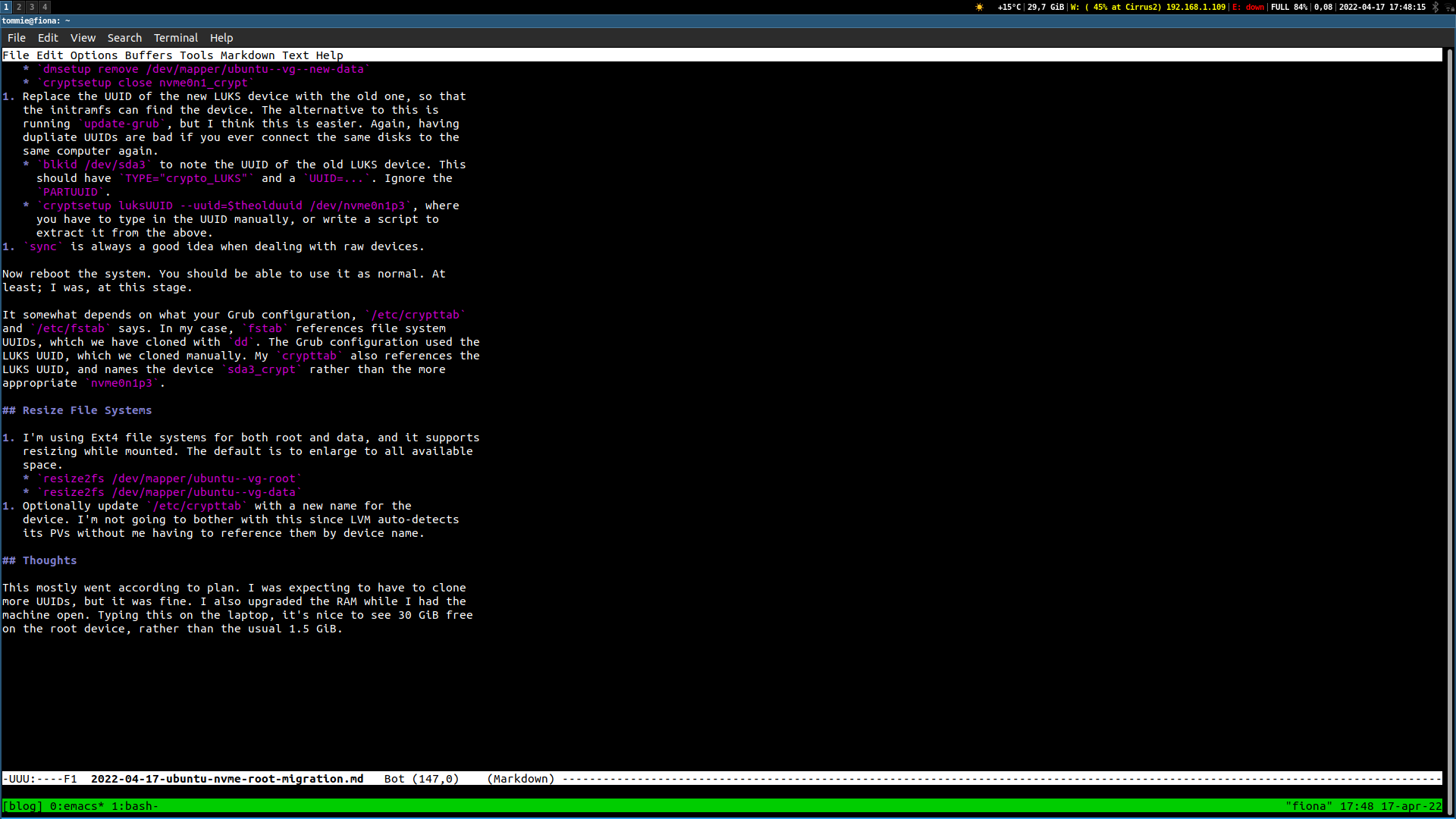I’ve had far too many close encounters recently… I don’t like living
in the danger zone. Ubuntu saying “generating initramfs…”, and df
-h / is slowly ticking down below 100 MiB available. All you can do
is sit there with the fingers on Ctrl-C, but hope for the best. It’s
silly that it takes 1 GiB of free space just to create the initramfs
for a kernel upgrade. (Most of the time seems to be spent in zstd
compression, so I guess the end product is nicely space-efficient.)
My measly 250 GiB SSD is no longer enough. And so I once again was surprised over how cheap storage has become. It’s a nice surprise, when you only engage in component scouring every five years or so. CHF 100 for a 1 TiB Samsung 970 EVO Plus seemed like a no-brainer, but I don’t think I need the 2 TiB. Plus, I get to upgrade from the SATA that came with my laptop to PCI-E, which is awesome.
My setup is as follows:
- System: Lenovo ThinkPad T460s
- Storage: M.2 NVMe B+M, using a SATA card of 250 GiB
- OS: Ubuntu 21.10, upgraded annually from 18.10, it’s probably an old partition layout.
- Block devices (GPT partition labels)
- sda1: EFI partition
- sda2: Linux boot partition
- sda3: LUKS encrypted partition
- ubuntu-vg: LVM volume group
- root: LVM logical volume; the root file system
- data: LVM logical volume; a separate
/home(and other) file system - swap_1: LVM logical volume; unused swap space
- ubuntu-vg: LVM volume group
- USB-to-NVMe adapter: one capable of accessing both the new PCI-E (B) and old SATA (B+M key) devices. From AliExpress, costed CHF 13. I don’t understand how western stores can charge 2–10x for something so standard.
I was hoping to do the upgrade without installing Ubuntu from scratch, since it’s always annoying to restore settings and installed packages. Here’s what I did instead, taking around an hour to complete (including one screw-up where I had to swap the original disk back.)
Prepare the New Disk
- Connect the new disk over USB. This is now called
/dev/sdb. - Partition it like the old one, with
cfdiskin my case. I made sure partitions were at least as big as previously, since it allows resizing file systems while the system is up and running. - Copy the
sda1andsda2partitions usingdd. These are not usually written to, so I feel they’re safe to copy even while mounted. You canmount -o remount,ro /boot(and/boot/EFI) if you feel scared about unflushed file system buffers.dd bs=128M if=/dev/sda1 of=/dev/sdb1 status=progressdd bs=128M if=/dev/sda2 of=/dev/sdb2 status=progress
- Encrypt the root partition
sdb3cryptsetup luksFormat /dev/sdb3
- Open it. Ubuntu calls my opened root partition
sda3_crypt, but the name here isn’t persisted, so fall it whatever you want.cryptsetup open /dev/sdb3 sdb3_crypt
- Now replicate the LVM setup of the old disk.
pvcreate /dev/mapper/sda3_cryptvgcreate ubuntu-vg-new /dev/mapper/sda3_cryptThe VG name shouldn’t collide with anything existing, so I appended-newto my existing VG. We’ll rename it later.lvcreate -L 50g ubuntu-vg-new rootlvcreate -L 1g ubuntu-vg-new swap_1lvcreate -L -l 100%FREE ubuntu-vg-new datasync, to be safe.
Power off, and replace the old disk with the new. You should be able to boot to the initramfs, at which point it won’t find the LUKS device and gives you a shell. Don’t connect the old disk over USB, or it may boot from there instead of staying in initramfs. The nice thing about staying here is that there’s no writing going on to either of the disks.
Copying the Rest
- Connect the old disk over USB. Mine is called
sda(as it was before,) because my new disk is callednvme0n1. - Open both LUKS devices
cryptsetup open /dev/sda3 sda3_cryptcryptsetup open /dev/nvme0n1p3 nvme0n1_crypt
- Copy the file systems with
dd. I useddto preserve the UUIDs, which means I won’t have to update/etc/fstablater. Since I won’t have the old and new device connected to the same computer, I’m fine with that. Note that Busybox’sdddoesn’t supportstatus=, and can’t take a unit inbs=.dd bs=128000000 if=/dev/mapper/ubuntu--vg-root of=/dev/mapper/ubuntu--vg--new-rootdd bs=128000000 if=/dev/mapper/ubuntu--vg-data of=/dev/mapper/ubuntu--vg--new-data
- Initialize the new swap space, though I don’t use it.
mkswap /dev/mapper/ubuntu--vg--new-swap_1
- Close the old device.
dmsetup remove /dev/mapper/ubuntu--vg-rootdmsetup remove /dev/mapper/ubuntu--vg-datacryptsetup close sda3_crypt
- Disconnect the old device from USB.
- Rename the new LVM volume group to match the old one.
lvm vgrename ubuntu-vg-new ubuntu-vg
- Close the new device.
dmsetup remove /dev/mapper/ubuntu--vg--new-rootdmsetup remove /dev/mapper/ubuntu--vg--new-datacryptsetup close nvme0n1_crypt
- Replace the UUID of the new LUKS device with the old one, so that
the initramfs can find the device. The alternative to this is
running
update-grub, but I think this is easier. Again, having dupliate UUIDs are bad if you ever connect the same disks to the same computer again.blkid /dev/sda3to note the UUID of the old LUKS device. This should haveTYPE="crypto_LUKS"and aUUID=.... Ignore thePARTUUID.cryptsetup luksUUID --uuid=$theolduuid /dev/nvme0n1p3, where you have to type in the UUID manually, or write a script to extract it from the above.
syncis always a good idea when dealing with raw devices.
Now reboot the system. You should be able to use it as normal. At least; I was, at this stage.
It somewhat depends on what your Grub configuration, /etc/crypttab
and /etc/fstab says. In my case, fstab references file system
UUIDs, which we have cloned with dd. The Grub configuration used the
LUKS UUID, which we cloned manually. My crypttab also references the
LUKS UUID, and names the device sda3_crypt rather than the more
appropriate nvme0n1p3_crypt.
Resize File Systems
- I’m using Ext4 file systems for both root and data, and it supports
resizing while mounted. The default is to enlarge to all available
space.
resize2fs /dev/mapper/ubuntu--vg-rootresize2fs /dev/mapper/ubuntu--vg-data
- Optionally update
/etc/crypttabwith a new name for the device. I’m not going to bother with this since LVM auto-detects its PVs without me having to reference them by device name.
Thoughts
This mostly went according to plan. I was expecting to have to clone
more UUIDs, but it was fine. I also upgraded the RAM while I had the
machine open. Typing this on the laptop, it’s nice to see 30 GiB free
on the root device, rather than the usual 1.5 GiB. Oh, and 650 GiB
free in /home, more than twice the previous total device size.